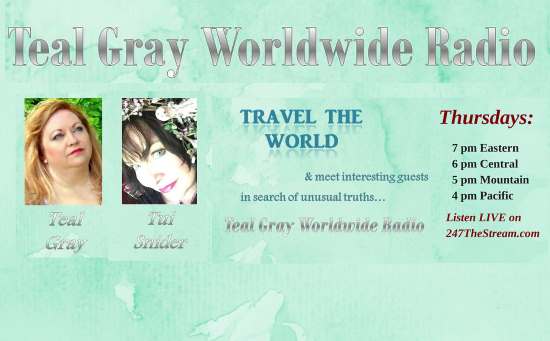
Did you know you can use PowerPoint to create videos?
I’m sure I’m not the only indie author with a rollicking to-do list, a list so long that a few things rattling around the bottom are gathering dust! One such item on my to-list is: “make a promotional book trailer.”
Frankly, I find the idea intimidating! I don’t own fancy video editing software, and I’m nervous about the learning curve because I’m a hands on learner who absolutely hates reading directions.
While soaking in the tub the other morning, it dawned on me that since I already use PowerPoint to create photo presentations for my speaking gigs, it might be possible to use it to make a promotional video. Just maybe…
As soon as I got out, I checked with the search engine deities, and sure enough – PowerPoint presentations can easily be turned into videos! Why did I suddenly think of this in the bathtub? I really don’t know, but like Archimedes, I get some of my best ideas there. All I can really do is exclaim Eureka! Or as we say here in Texas, Yee haw!
Of course, since it was my first time out of the gate, it took me all day to create the promo video. I’m sure it will go more quickly next time, just like any task. I don’t mind that it took all day, though, because it was fun to do! Also, I must confess that “create book trailer” is *still* on my to-do list! The promo I ended up making is actually for the weekly radio show I co-host, but it could just as easily be for one of my books. (I simply didn’t have any music on hand that worked with my books. Soon, though, I promise!)
So, if you’ve been wanting to make a book trailer for yourself, but the idea of using fancy video editing software has held you back, here is one easy-peasy way to get you going.
Follow these simple steps to create your *own* promo trailer:
1. Figure out what you want to say in the promo. In my case, I thought about the the who, what, when, where and how for listening to the Teal Gray Worldwide Radio show. (If you haven’t yet heard of the 5 W’s, now is the time to brush up!)
2. Create a slide presentation in PowerPoint. As someone who hates reading directions and learns by doing, I can attest to the fact that PowerPoint is an easy program to use. So, I’m not going to delve into the nitty gritty of creating a basic slide presentation here.
3. Find background music for the promo. I’m a musician, so I used a snippet from one of my own songs. (To hear the full song, click here: “Islands.”) I clipped out a one-minute segment of my song using the program called Audacity. This is an extremely easy to use sound program. It’s also free! Of course, if you have some other sound program that you are already familiar with – fine. Be that way. See if I care! I just happen to love Audacity.
4. Import the sound clip of your choice into PowerPoint. OK, at this point, I had to hit up Google and YouTube. By then, I was ready to force myself to read directions. Luckily, I found this wonderful YouTube video explaining how to import audio into PowerPoint. It was painless!
5. Go into slideshow mode to see how your music fits with the slides. (The YouTube video I linked to above explains how to do this.) You will need to adjust how long the slideshow lingers on each slide before moving to the next one. This takes time, but it’s fun. Simply choose “Transitions,” then where it says “Advance Slides,” choose “After” and adjust the time to however many seconds you want to remain on each slide. (This could take a while, so you might need a snack or a coffee break at this point.)
6. Click “save as” and save the Powerpoint presentation as a Windows Media file. It took my PC 5 full minutes to convert the ppt file to a wm file, so be patient! (My little netbook is getting up there, so your mileage may vary!)
7. Upload to your YouTube channel and enjoy!
Check out the finished product:
So, are you wondering what I ended up with? You can see the finished product below (make sure your speakers are on!) Also, if you like the promo trailer, please “like” it on YouTube by visiting our YouTube Channel. You’d really make my day! :)
Have you ever made a book trailer?
Have you ever made a book trailer or other promo video for you and your books? How did you do it? Any suggestions? Feel free to leave the link to your promo video in the comments section below. I am eager to learn more. Playing around with music and visuals is a nice break from writing!
As I mentioned earlier, the reason I didn’t make a book trailer for myself is that I don’t have a song that goes with my books … yet. Guess I need to add “record more music” to my to-do list!
Want to read more?
To read about more weird, offbeat, and overlooked places, check out my best selling travel guide: Unexpected Texas.
For ghost hunting hot spots, check out my best selling travel guide to haunted places: Paranormal Texas.
For a strange-but-true tale of Texas history, check out: The Lynching of the Santa Claus Bank Robber. Happy travels!
Hey, you! Want to come along for the ride?
For updates on my offbeat travels, books, & other fun stuff (such as postcards from the road!) subscribe to my author newsletter using the form below:

Hello Tui:
Nice job. My only advice is to change the aspect ratio to 16:9 in PowerPoint; this will get rid of the “black bars” on either side of the video when you upload it to YouTude.
Brant
Hi Brant! Thank you for that tip. I will definitely make my next video 16:9. :D